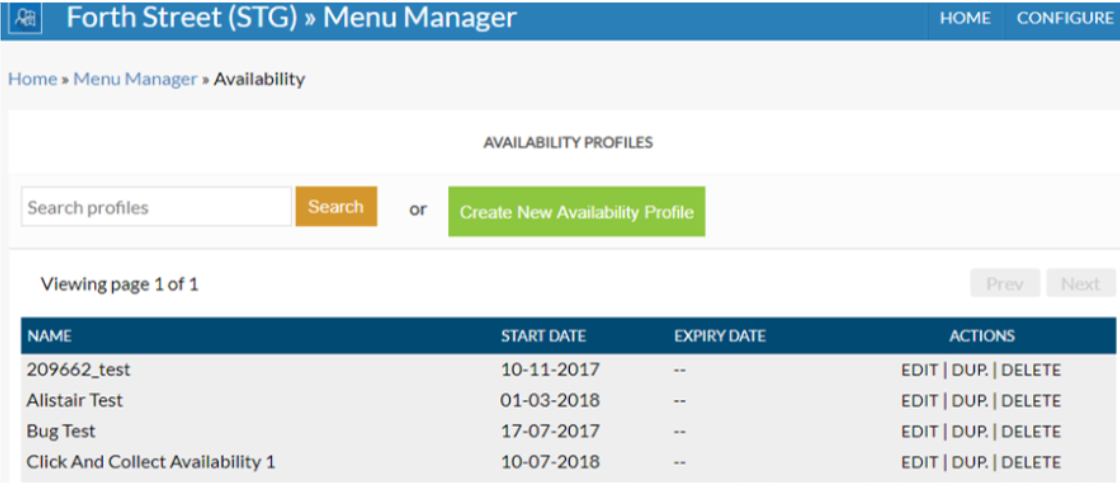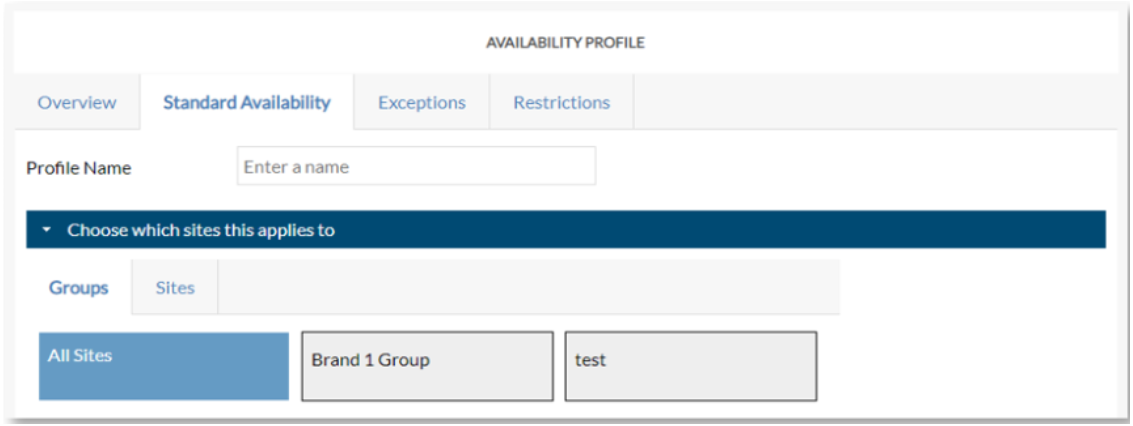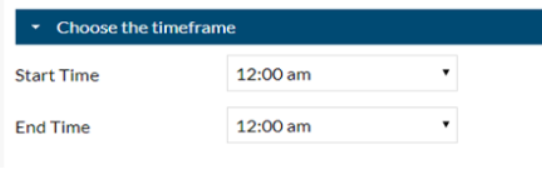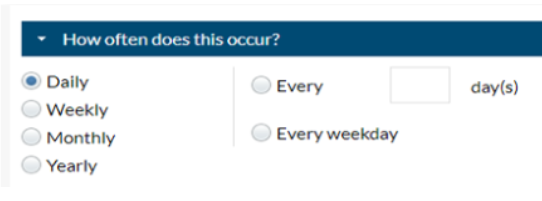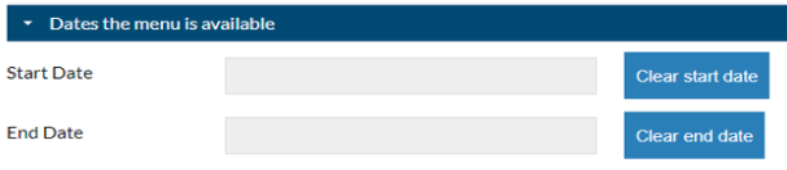How To - Menu Availability
To configure your availability profile: make sure you’re on Menu Manager, select the required brand if appropriate, navigate to the Availability option on the Configure menu.
-
Select the required brand (if appropriate).
-
Navigate to the Configure menu and select Availabilty.
-
Select the Create New Availability Profile green button.
-
The first tab to come up will be empty until you start filling in the details - to do this, select the Standard Availability tab.
-
Enter a name for the availability profile being created
-
Choose which sites this applies to, then select Choose the timeframe
-
Select the start and end times that the menu is available for
-
Next, select "How often does this occur" - this defines the frequency of the menu throughout the week, month or year.
For example, using the image below for reference, selecting 'Daily', then 'Every', and entering '1 day' would mean this menu is available every day between the times chosen previously. - Select the "Dates the menu is available" option, and enter both a Start and End date
- Select Save Changes at the bottom of the screen when complete.
The availability profile Start Date should be the same start date as the actual menu go live day. If the menu is continuous, the End Date field can be left empty.